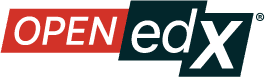Set up an LTI Consumer with Reusable LTI Configuration#
Overview#
Reusable LTI configurations are created once by an administrator in Django Admin (LTI Store) and identified by a filter key. In Studio, you can point an LTI Consumer component to that reusable configuration, avoiding repeated copy/paste of credentials.
Before you start#
An administrator has created a reusable LTI 1.3 configuration in Django Admin.
You have the reusable configuration’s filter key. It may be shared as a value like
lti_store:reference_toolYou have edit access to the course in Studio.
Note
The following steps correspond to an LTI 1.3 configuration.
Add the LTI Consumer component#
Open your course in Studio.
Navigate to the unit where you want to add the tool.
Add Component → Advanced → LTI Consumer.
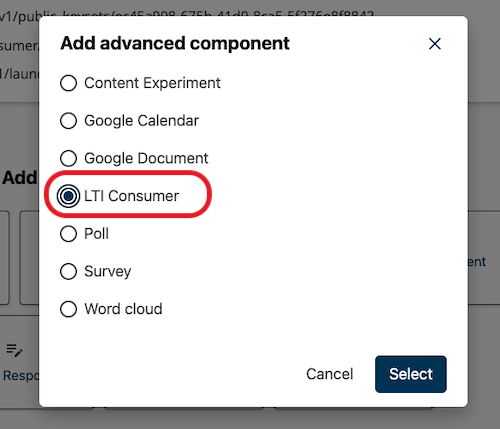
Configure the LTI Consumer to use the reusable configuration#
Open the component’s settings (Edit).
Set Configuration type to Reusable configuration.
Set LTI version to LTI 1.3.
Set Reusable configuration ID:
Enter the filter key for the reusable configuration, typically the slug value prefixed as shown in your instance (for example,
lti_store:reference_tool).
(Optional) Update the Display name and any course-facing settings as needed.
Save.
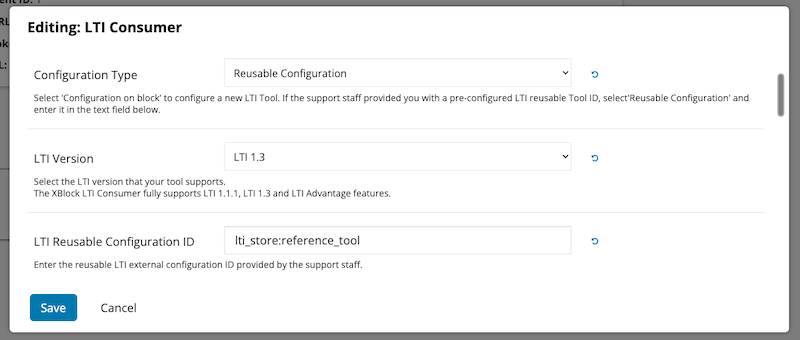
Publish and test#
Publish the unit.
In the LMS, open the unit and launch the LTI tool to verify it loads as expected.
What changes compared to on-block configuration#
No tool credentials are entered on the block.
Updates to the centralized configuration in Django Admin apply to all blocks that reference it.
See also
Set up a Reusable LTI Store (how-to)
LTI Component Settings (reference)
Set Up an LTI 1.3 Component (how-to)
Maintenance chart
Review Date |
Working Group Reviewer |
Release |
Test situation |
Ulmo |
Draft |