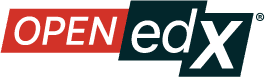Enabling Social Sharing of Courses and Certificates#
Tags: site operator
This section describes how to configure Open edX so that learners can share their certificates, and so course teams can enable learners to share their courses on social media.
Overview#
You can enable learners to share courses and certificates that they earn on social media sites such as Facebook and Twitter.
To use this feature on your instance of Open edX, you must configure social sharing settings.
Optionally, you can also enable course teams to set custom URLs for social sharing. If a course team sets a custom course URL, posts to the social sharing site can include a link back to that URL. If you do not enable custom course URLS, a link to the course About page in the LMS is used.
Note
Before proceeding, review Guidelines for Updating the Open edX Platform.
Configure Social Sharing#
To enable social sharing icons for courses, you modify the lms/envs/common.py
on edx-platform directory.
In the
lms/envs/common.pyfile, modify theSOCIAL_SHARING_SETTINGSdictionary as needed.SOCIAL_SHARING_SETTINGS = { 'CUSTOM_COURSE_URLS': True, 'DASHBOARD_FACEBOOK': True, 'CERTIFICATE_FACEBOOK': True, 'CERTIFICATE_FACEBOOK_TEXT': None, 'CERTIFICATE_TWITTER': True, 'CERTIFICATE_TWITTER_TEXT': None, 'DASHBOARD_TWITTER': True, 'DASHBOARD_TWITTER_TEXT': None }For each social sharing icon that you want to enable, set the value of the setting to
True.If you set
DASHBOARD_TWITTERorCERTIFICATE_TWITTERtoTrue, you can also specify default text that learners will see in the Twitter sharing dialog and that can be included in their tweet. Set the default text in theDASHBOARD_TWITTER_TEXTandCERTIFICATE_TWITTER_TEXTvalues. Learners can edit this text before they select the Share with Twitter button in the LMS.If you set
CUSTOM_COURSE_URLStoTrue, you must Enable Custom Course URLs.
Configure the
SOCIAL_MEDIA_FOOTER_NAMESarray in thelms/envs/common.pyfile to set the order of links you want learners to see in the footer.SOCIAL_MEDIA_FOOTER_NAMES = [ "facebook", "twitter", "youtube", "linkedin", "google_plus", "reddit", ]Configure the
SOCIAL_MEDIA_FOOTER_DISPLAYdictionary in thelms/envs/common.pyfile to define how you want social media icons to be displayed. For each social media icon you enable, you define atitle,icon, andaction."facebook": { "title": _("Facebook"), "icon": "fa-facebook-square", "action": _("Like {platform_name} on Facebook") }, "twitter": { "title": _("Twitter"), "icon": "fa-twitter", "action": _("Follow {platform_name} on Twitter") }, "linkedin": { "title": _("LinkedIn"), "icon": "fa-linkedin-square", "action": _("Follow {platform_name} on LinkedIn") } }Save the
lms/envs/common.pyfile.
Enable Certificate Sharing to LinkedIn#
This guide explains how to configure the platform to allow learners to share their certificates directly to their LinkedIn profiles.
To activate the “Add Certificate to LinkedIn” button for learners, set the following configuration value to True on lms/envs/common.py:
'CERTIFICATE_LINKEDIN': True
The organization name displayed on the shared certificate is determined by the following settings, in order of priority:
Course-Specific Organization: To use the organization name defined for each individual course, enable this setting:
'CERTIFICATE_LINKEDIN_DEFAULTS_TO_COURSE_ORGANIZATION_NAME': True
Platform-Wide Company ID: To use a single, platform-wide company ID (found in your LinkedIn Company Page settings), configure this value:
'LINKEDIN_COMPANY_ID': '133-TEST-ID'
Platform Name Fallback: If neither of the above is configured, the platform’s general name will be used as the organization name.
Enable Custom Course URLs#
In addition to enabling the social sharing icons, you can allow course teams to provide a custom URL for social sharing sites to link back to.
You must set the CUSTOM_COURSE_URLS parameter to True in both the
lms.yml and studio.yml files. In the studio.yml file, this
parameter is the only social sharing setting.
SOCIAL_SHARING_SETTINGS = {
'CUSTOM_COURSE_URLS': True
}
When finished, save the lms.yml and studio.yml files.
Set a Custom URL for a Course#
When you enable custom course URLs in your instance of Open edX, course teams can then set custom URLs for their courses.
In Studio Advanced Settings, the course team specifies the custom course URL in the Social Media Sharing URL setting.
This URL is provided to the social sharing site for linking back to a course location. This URL is used only if you have enabled custom URLs in your instance of Open edX.
Maintenance chart
Review Date |
Working Group Reviewer |
Release |
Test situation |