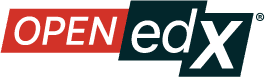Create Course Assets and Textbooks in OLX#
You create an asset policy file to provide details of the assets used in your course. Assets can include image files, textbooks, and handouts.
You must enter policy details for each asset you add to the static
directory. For more information, see Create Course Assets in OLX.
Create the Asset Policy File#
You define policies for your assets in the assets.json file.
Save the assets.json file in the policy directory. You use one
assets.json file for all of the courses you might have in your directory
structure.
Asset Policy JSON Objects#
For each asset, the following fields must be provided in a JSON dict for that asset:
|
The MIME type of the file. |
|
|
|
The file name. |
|
The full path and name of the file in the Open edX Platform. |
|
|
|
|
|
|
Example Asset Policy File#
The following example shows the JSON policy for an image file and a PDF textbook.
{
"Education_for_a_Digital_World.pdf": {
"contentType": "application/pdf",
"content_son": {
"category": "asset",
"course": "OLXex",
"name": "Education_for_a_Digital_World.pdf",
"org": "OpenedX",
"revision": null,
"run": "2025",
"tag": "c4x"
},
"custom_md5": "be2c4a1483397675d7bd124c100d02f9",
"displayname": "Education_for_a_Digital_World.pdf",
"filename": "asset-v1:OpenedX+OLXex+2025+type@asset+block@Education_for_a_Digital_World.pdf",
"import_path": null,
"locked": false,
"thumbnail_location": null
},
"Intro_to_OLX_course_card.png": {
"contentType": "image/png",
"content_son": {
"category": "asset",
"course": "OLXex",
"name": "Intro_to_OLX_course_card.png",
"org": "OpenedX",
"revision": null,
"run": "2025",
"tag": "c4x"
},
"custom_md5": "f007dbebf9fb14d666a01614b97a860e",
"displayname": "Intro to OLX course card.png",
"filename": "asset-v1:OpenedX+OLXex+2025+type@asset+block@Intro_to_OLX_course_card.png",
"import_path": null,
"locked": false,
"thumbnail_location": [
"c4x",
"OpenedX",
"OLXex",
"thumbnail",
"Intro_to_OLX_course_card-png.jpg",
null
]
},
}
Create Textbooks#
As described above, first upload a textbook asset to
your course in the static directory.
Accessibility concerns
See the notes in the Add Course Textbooks article around accessibility - namely, that PDF textbooks are accessible whereas PNG/image files are not.
Then, as described above, link it in your assets.json file.
Finally, update the policy.json file (described in Create OLX Course Policies)
with information in the pdf_textbooks key:
{
"course/2025": {
"pdf_textbooks": [
{
"chapters": [
{
"title": "Full Book",
"url": "/asset-v1:OpenedX+OLXex+2025+type@asset+block@Education_for_a_Digital_World.pdf"
}
],
"id": "6Education_for_a_Digital_World",
"tab_title": "Education for a Digital World: Advice, Guidelines and Effective Practice from Around Globe"
}
],
}
See also
Add Course Assets (reference)
Course Assets in OLX (how-to)
What is Open Learning XML? (concept)
Example of an OLX Course (reference)
Getting Started with OLX (quickstart)
What is the OLX Course Structure? (reference)
Maintenance chart
Review Date |
Working Group Reviewer |
Release |
Test situation |
2025-11-06 |
sarina |
Ulmo |
Pass |